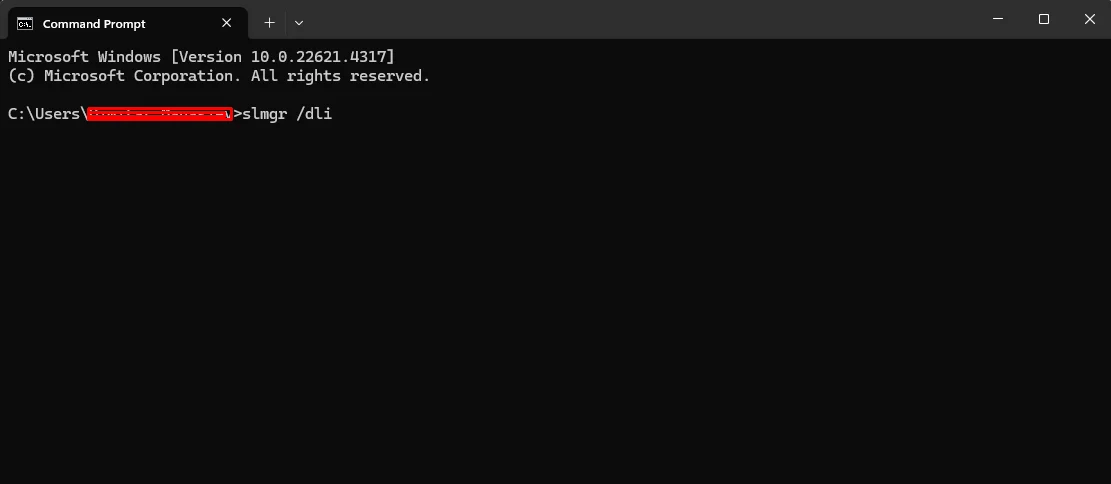Running a Windows Evaluation version and need full functionality? This guide walks you through the step-by-step process to convert Windows Evaluation to a full version without reinstalling. Learn how to check your edition, enter a valid product key, and activate Windows seamlessly.
1. Upgrade Limitations
Before upgrading, keep these key points in mind:
- You can only upgrade to the same or a higher edition of Windows Server. For example, ServerStandardEval can be converted to ServerStandard or ServerDatacenter.
- If your server is running as an Active Directory Domain Controller (AD DC), it’s recommended to demote it to a member server before upgrading. Ensure there’s another domain controller available to transfer FSMO roles.
- If NIC Teaming is enabled on the server, disable it before starting the upgrade process.
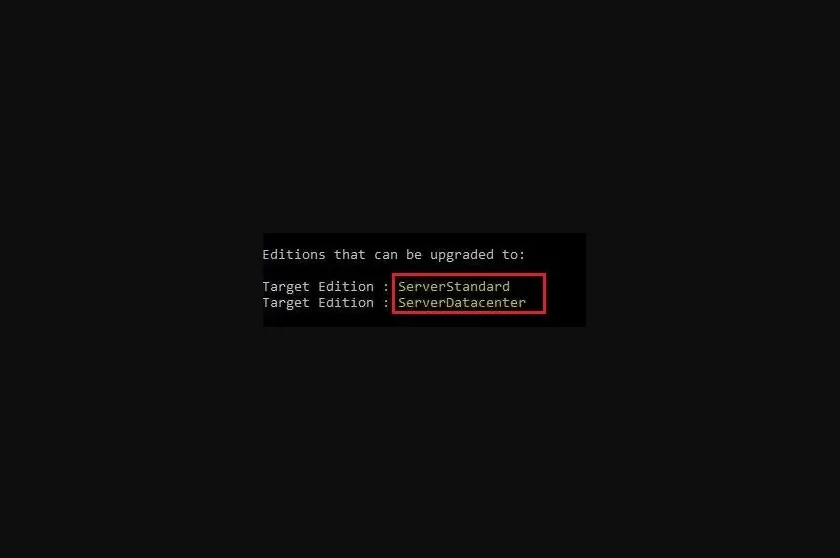
2. Identify Your Current Edition
To check which edition of Windows Server is installed:
- Press Windows + X and select Command Prompt (Admin) or Windows PowerShell (Admin).
- Click Yes if prompted for administrative access.
- Type the following command and press Enter: DISM /online /Get-CurrentEdition
- The command will display your current Windows Server edition. If it’s an Evaluation version, it will be listed as such.
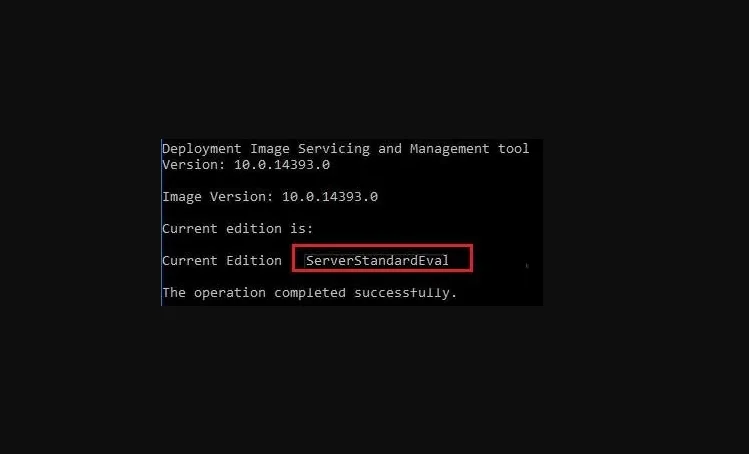
3. Upgrade to the Full Version
To convert from Evaluation to the full version, enter a valid product key:
- Open Command Prompt as Administrator.
- Run the following command, replacing
XXXXX-XXXXX-XXXXX-XXXXX-XXXXXwith your actual product key: slmgr /ipk XXXXX-XXXXX-XXXXX-XXXXX-XXXXX - Press Enter to install the product key.
- Next, activate Windows by entering: slmgr /ato
- Press Enter to complete activation.
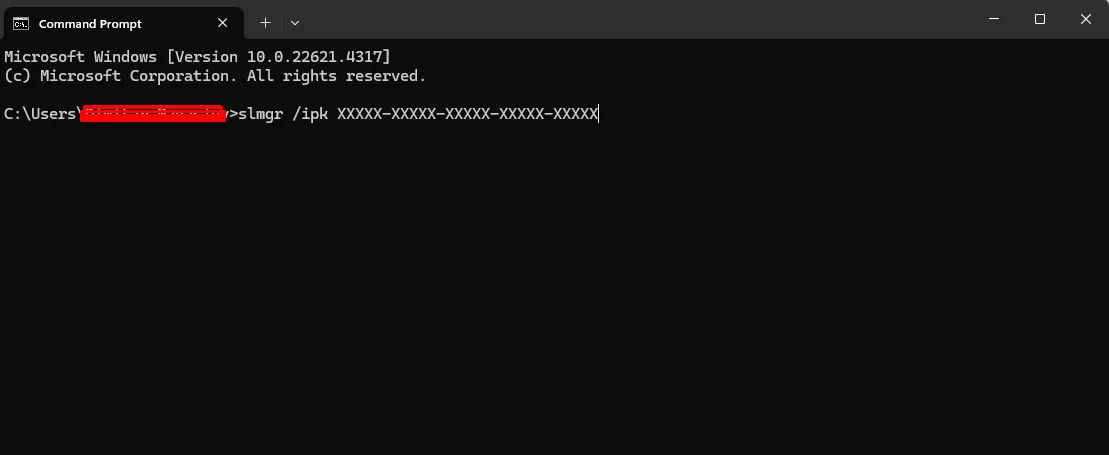
4. Confirm Activation
To verify that your Windows Server is successfully activated:
- Open Command Prompt as Administrator.
- Enter the following command and press Enter: slmgr /dli
- If activation is successful, the status will show “Licensed” and indicate the full version.
- Restart your server to ensure all changes take effect.
Your Windows Server is now fully activated, providing complete functionality and access to all features.